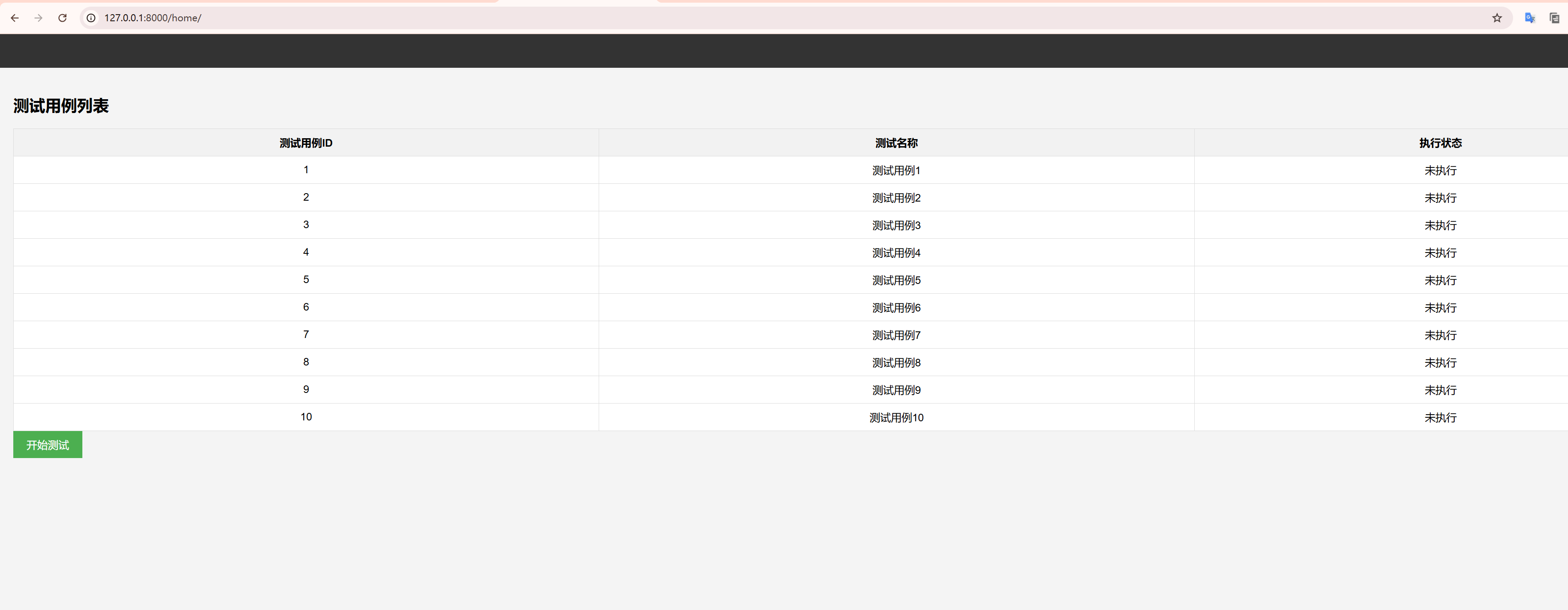在实现主页前,我们可以先学习一下Django模版 > 2.4 模板继承,通过基础方便模版复用和修改。
视图:
from django.shortcuts import render
def home_view(request):
test_cases = [
{"id": 1, "name": "测试用例1", "status": "未执行"},
{"id": 2, "name": "测试用例2", "status": "未执行"},
{"id": 3, "name": "测试用例3", "status": "未执行"},
{"id": 4, "name": "测试用例4", "status": "未执行"},
{"id": 5, "name": "测试用例5", "status": "未执行"},
{"id": 6, "name": "测试用例6", "status": "未执行"},
{"id": 7, "name": "测试用例7", "status": "未执行"},
{"id": 8, "name": "测试用例8", "status": "未执行"},
{"id": 9, "name": "测试用例9", "status": "未执行"},
{"id": 10, "name": "测试用例10", "status": "未执行"},
] #测试数据
return render(request, 'home.html',{'test_cases': test_cases})
主页模版:
header.html 主要显示登录信息
<header>
<div class="login-info">
{% if user.is_authenticated %}
<span>欢迎, <strong>{{ user.username }}</strong></span>
{% else %}
<a href="{% url 'login' %}" class="btn">登录</a>
{% endif %}
</div>
</header>
base.html 主体页面 block留空的标题 和 body
<!DOCTYPE html>
<html lang="zh">
<head>
<meta charset="UTF-8">
<meta name="viewport" content="width=device-width, initial-scale=1.0">
<title>{% block title %}ULP Test Tool{% endblock %}</title>
<link rel="stylesheet" href="https://cdnjs.cloudflare.com/ajax/libs/font-awesome/5.15.4/css/all.min.css">
<style>
body {
font-family: Arial, sans-serif;
margin: 0;
padding: 0;
background-color: #f4f4f4;
}
header {
background-color: #333;
color: white;
padding: 15px;
text-align: right;
}
header .login-info {
display: inline-block;
margin-right: 20px;
}
header .login-info span {
margin-left: 5px;
}
main {
padding: 20px;
}
table {
width: 100%;
border-collapse: collapse;
margin-top: 20px;
background-color: white;
}
table th, table td {
padding: 10px;
border: 1px solid #ddd;
text-align: center;
}
table th {
background-color: #f2f2f2;
}
.btn {
padding: 10px 20px;
font-size: 16px;
background-color: #4CAF50;
color: white;
border: none;
cursor: pointer;
}
.btn:hover {
background-color: #45a049;
}
.loading {
text-align: center;
font-size: 20px;
margin-top: 20px;
}
</style>
</head>
<body>
{% include 'header.html' %}
<main>
{% block content %}
{% endblock %}
</main>
</body>
</html>testtable.html
<h2>测试用例列表</h2>
<table id="testCaseTable">
<thead>
<tr>
<th>测试用例ID</th>
<th>测试名称</th>
<th>执行状态</th>
</tr>
</thead>
<tbody>
{% for test_case in test_cases %}
<tr>
<td>{{ test_case.id }}</td>
<td>{{ test_case.name }}</td>
<td>{{ test_case.status }}</td>
</tr>
{% endfor %}
</tbody>
</table>
<div class="loading" id="loading" style="display:none;">加载中...</div>
<button id="startTestBtn" class="btn">开始测试</button>home.html
{% extends 'base.html' %}
{% block title %}主页 - 测试用例管理{% endblock %}
{% block content %}
{% include 'testtable.html' %}
{% endblock %}路由urls.py配置后,登录即可显示